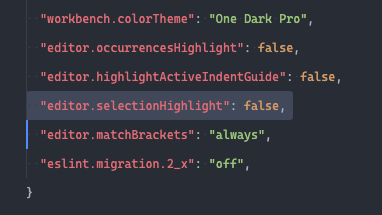Disable annoying highlight in visual studio code
The objective of this blog is to get rid of the selection highlight that looks like as shown below screenshot.
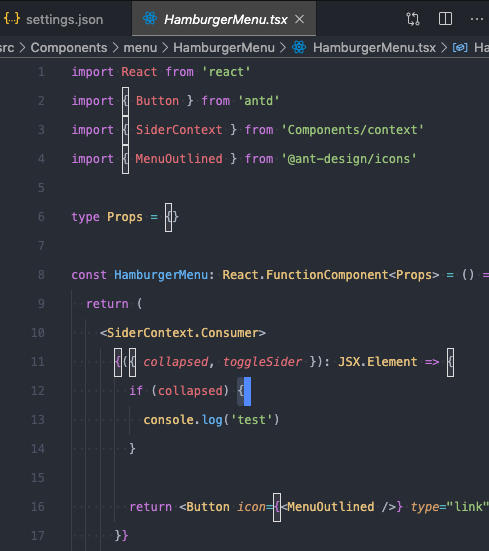
In Visual studio code, when cursor is placed next to curly braces, brackets it highlights all other symbols that’s in current file. Some may like it some would like it to disable. Personally, I find it annoying and would like to hide it. I had to dig in settings and run hit and trial to disable the settings. The setting that’s need to be disabled is
"editor.selectionHighlight": false
Setting to disable the highlight
![]() This article assumes that you are familiar with visual studio code settings editor. If you don’t know how to open settings editor then please visit my guide on how to switch to visual studio code settings editor mode
This article assumes that you are familiar with visual studio code settings editor. If you don’t know how to open settings editor then please visit my guide on how to switch to visual studio code settings editor mode
In Visual studio code settings editor
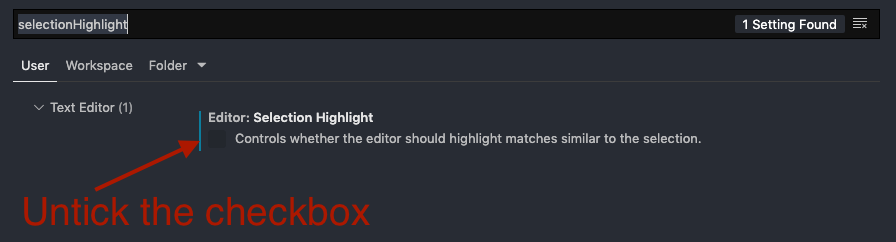
In settings.json